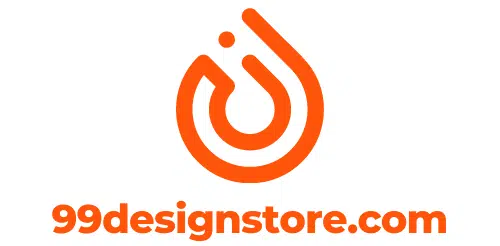Canva, the popular design tool, has recently introduced a new feature called “Translate“, which allows users to instantly translate the text in their designs into over 100 languages. This feature is designed to help users grow their reach across borders by removing language barriers.
🎁 #3 – Translate
— Canva (@canva) March 24, 2023
Say auf wiedersehen to the time-consuming task of localizing every word in your designs. Translate will magically transform your designs at the click of a button. #CanvaCreate pic.twitter.com/tUtuNtBI8c
Here are some of the features & advantages of Canva translate:
1. Canva’s Translate feature offers users the ability to translate the text in their designs into more than 100 different languages. This means you can quickly and instantly convert your text into any language you choose.
2. You can add text to your design and choose the language you want to translate it into with Canva Translate. The process is quick and efficient, allowing you to translate your text without ever leaving your design.
3. With the ability to select multiple design pages, you can translate all of them at once with just one click. Currently, users have a limit of 500 translations per month, which means you can translate a considerable amount of content with Canva’s Translate feature.
4. One of the great things about Canva’s Translate is that it allows automatic resizing of the translated text to fit the text box. This ensures that the translated text looks as good as the original and fits seamlessly into your design.
5. Another convenient feature of Canva Translate is the option to create a new design page with the translated text while still retaining the original design pages with the original text. This means you can keep track of your translations and easily switch between different versions of your design.
Here is a step-by-step guide to translating text in Canva design to other languages:
1. To use Canva Translate, start by opening a design with a text box or creating a new design and adding text boxes. Then, select the “Translate” option from the left-side editor panel. If you don’t see this option, search for the Translate app in the “Apps” section.

2. Choose the language you want to translate from and the language you want to translate to. Next, select the design page(s) you want to translate and click the “Translate” button. Canva will then create a new design page with the translated text in your selected language.

3. As you can see below, Canva has added a new design page with the translated text in our selected language.
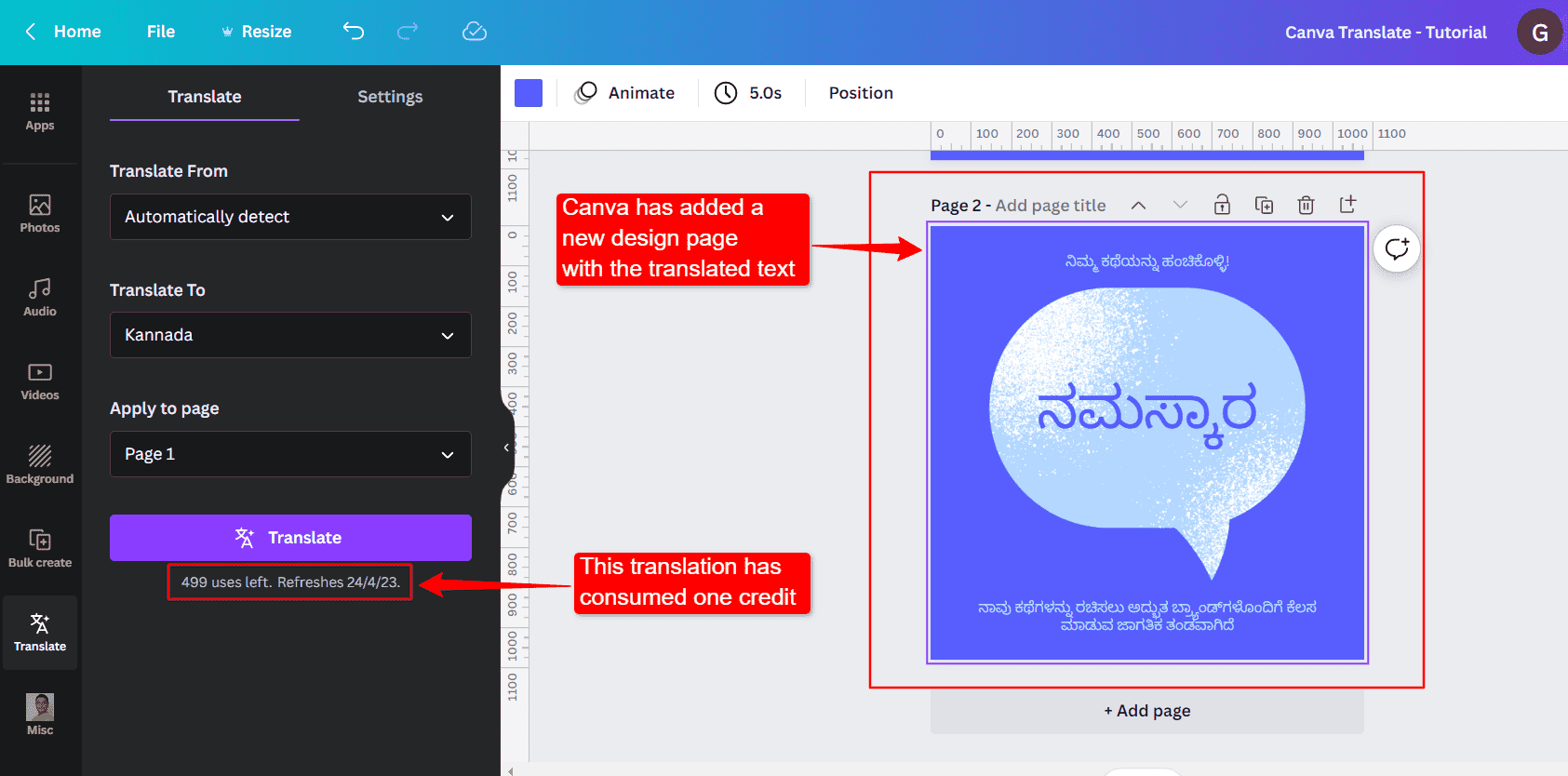
We can see that the translated text is 100% accurate without any errors. And this translation has consumed one credit. It is worth noting that Canva gives 500 translation credits per month, and it considers each design page translation as one credit, not each text box translation.
4. Before translating your designs, you can choose options like font size resizing and keeping the original design page to ensure your designs are not altered after translation.
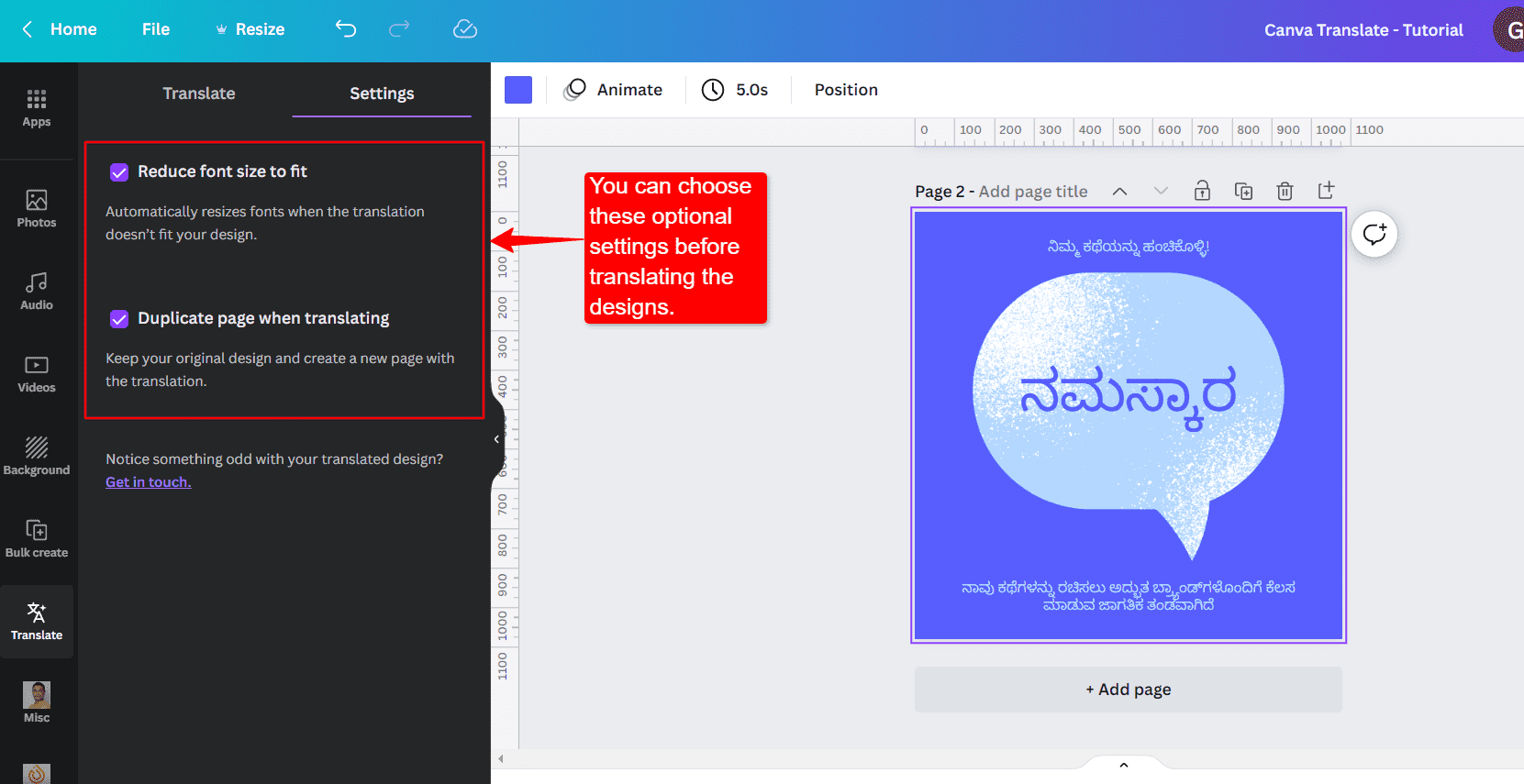
In summary, Canva Translate is a powerful and user-friendly feature that allows you to translate your designs into multiple languages quickly and easily, making it an excellent tool for reaching new audiences and expanding your reach across borders.