Text wrapping is a design technique that allows text to flow around an object or image, creating a visually appealing layout. Canva design tool offers text wrapping functionality that enables users to wrap text around an object or image in their designs.
With text wrapping, you can create magazine-style layouts, product packaging, or any design where you want text to wrap around a specific element. Text wrapping allows you to make the most of the available space in your design, creating a seamless and professional look.
In this blog post, we have explained step-by-step the process you need to follow to in order to wrap a text around an image/photo/picture and as well as text wrap around a circle in Canva.
How to wrap text around a picture in Canva?
1. On a new design, insert the image you want to use. You can either upload your photo or use the one available in the “Photos” library of Canva.
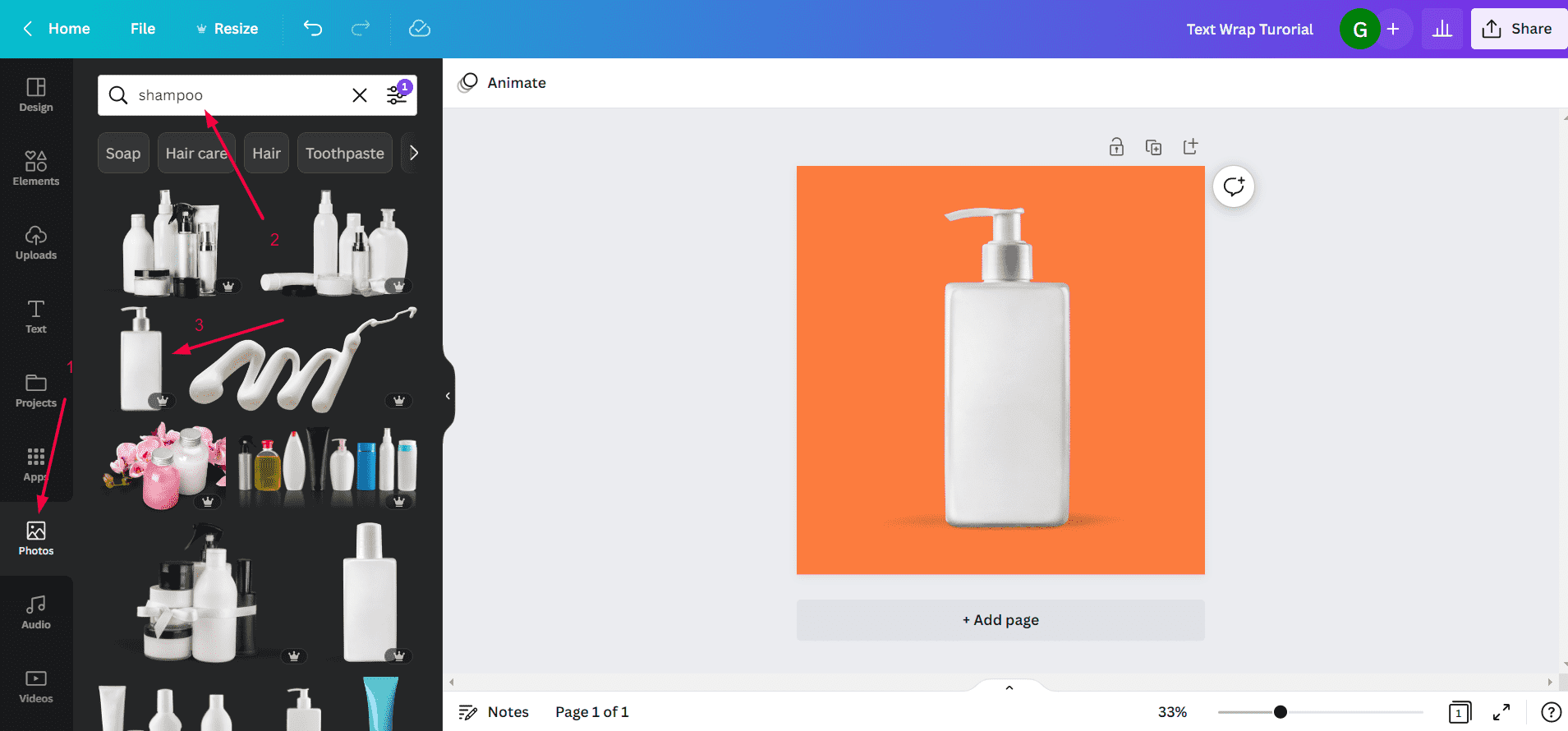
2. Now add the text box from the “Text” icon on the left menu. And enter the text you want to wrap.
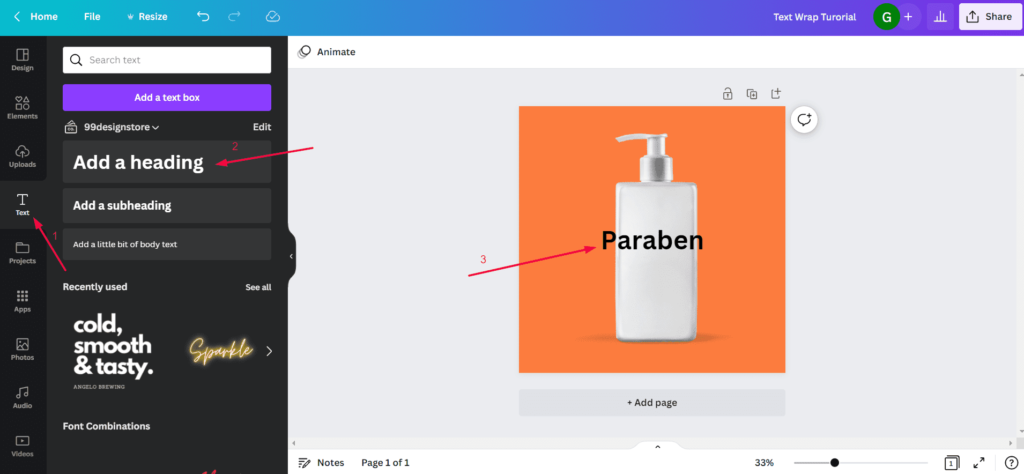
3. Select the font type you wish to use from the top menu.
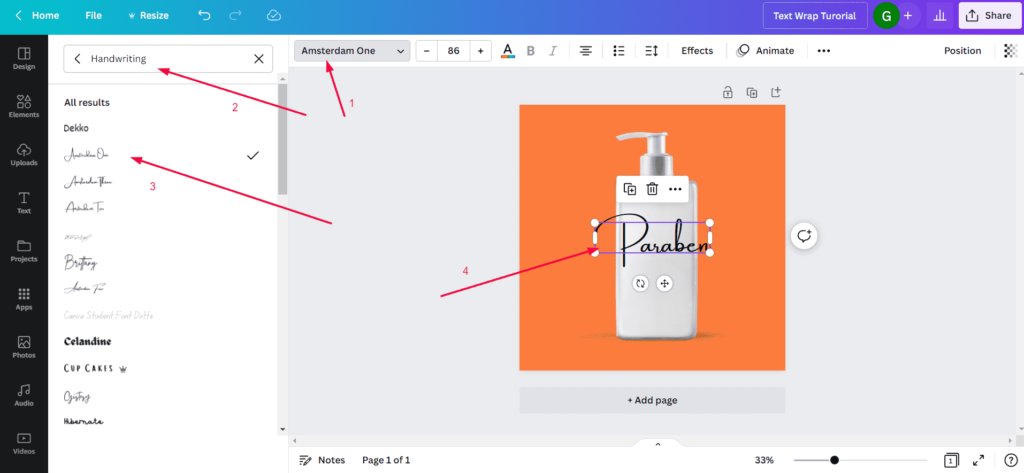
4. Adjust the font size of the text from the top menu and adjust the size of the image you have inserted.
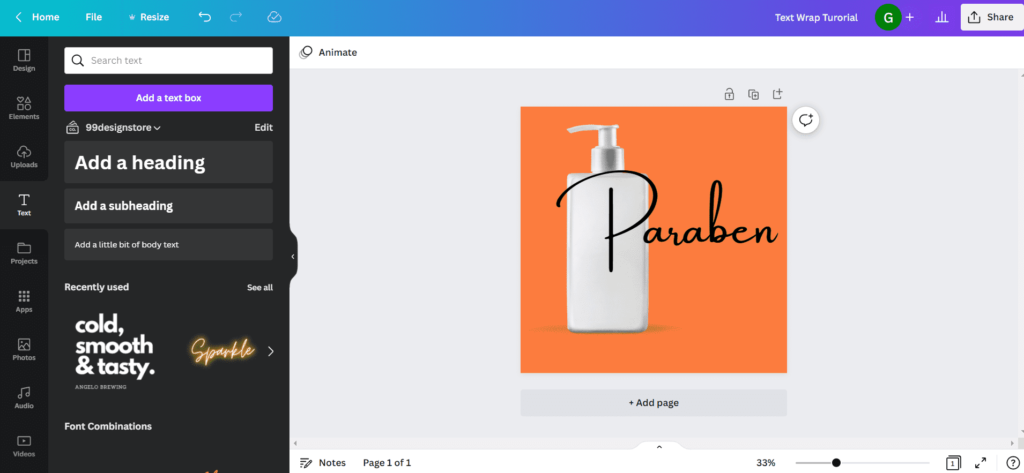
5. Now select the image/picture you have used and click on the duplicate option (from the icon that is visible to you after selecting the image)
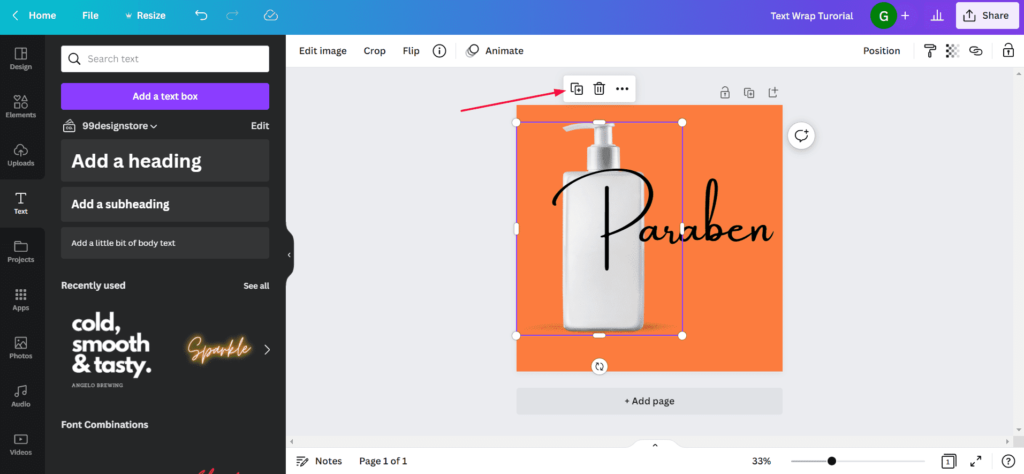
6. Move the duplicated image to perfectly overlap it with the original image you have used. You can observe that the text appears to be behind the image. Ensure the overlap is 100% accurate.
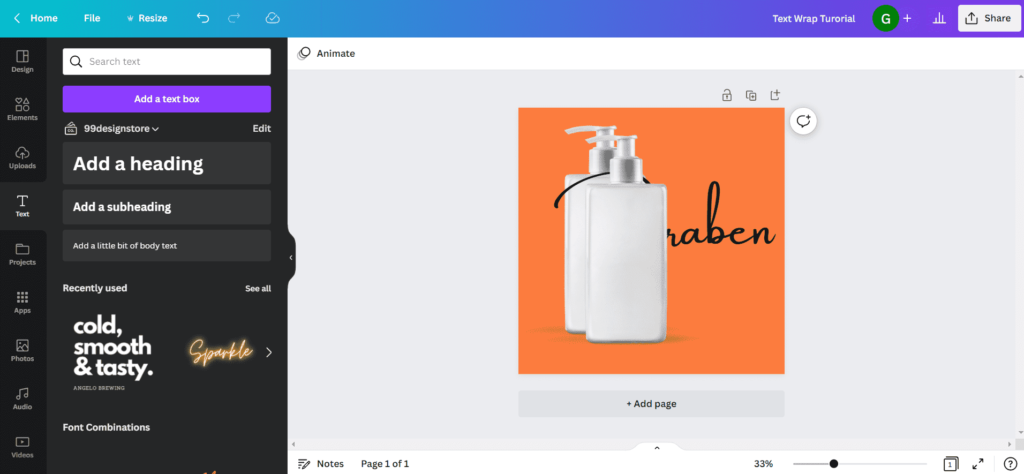
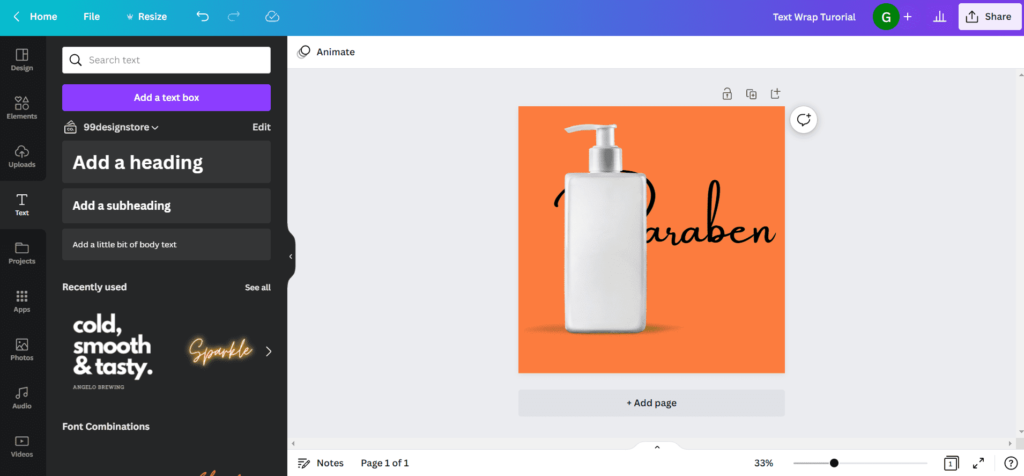
7. Now select the top image (the one you have duplicated) and crop it accurately till you see the wrap effect of the text.
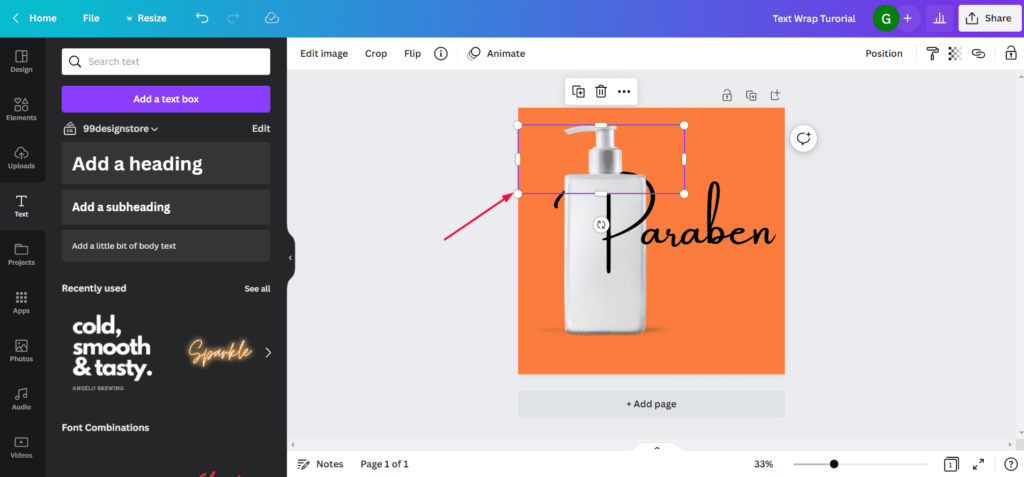
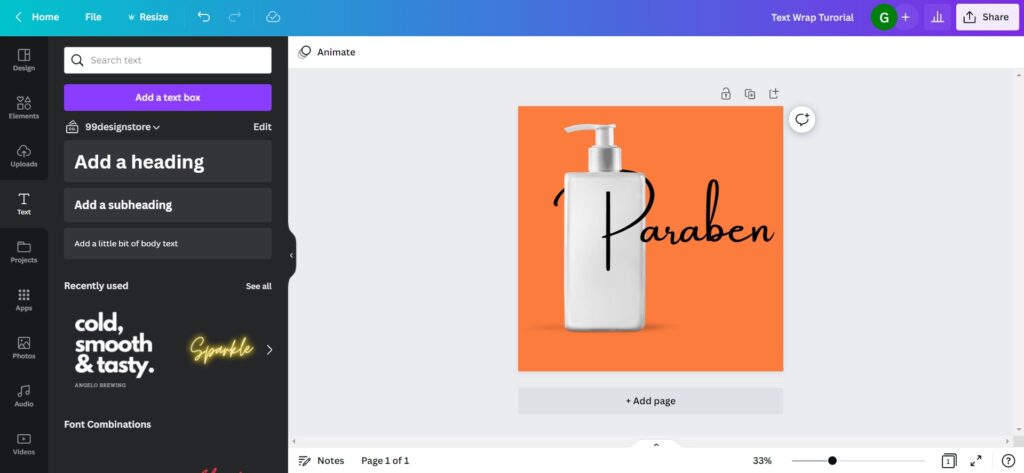
8. You can go ahead and add other text to complete the text wrapping around the image.
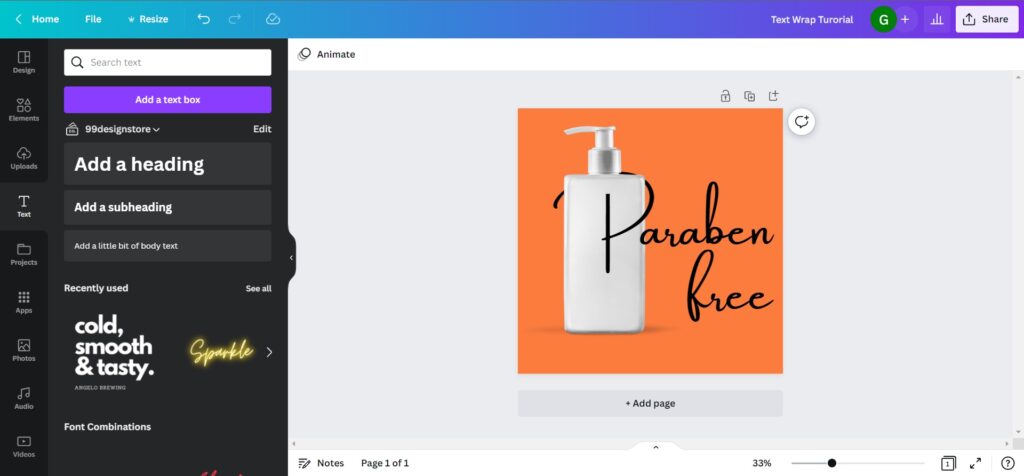
As you can see, now your design appears as if the text is wrapped around the image and looks attractive.
How to have text wrap circle in Canva?
1. As shown in the below screenshot, go to the “Elements” section and insert two circles into a new design page. Adjust the sizes of the circles as shown in the screenshot.
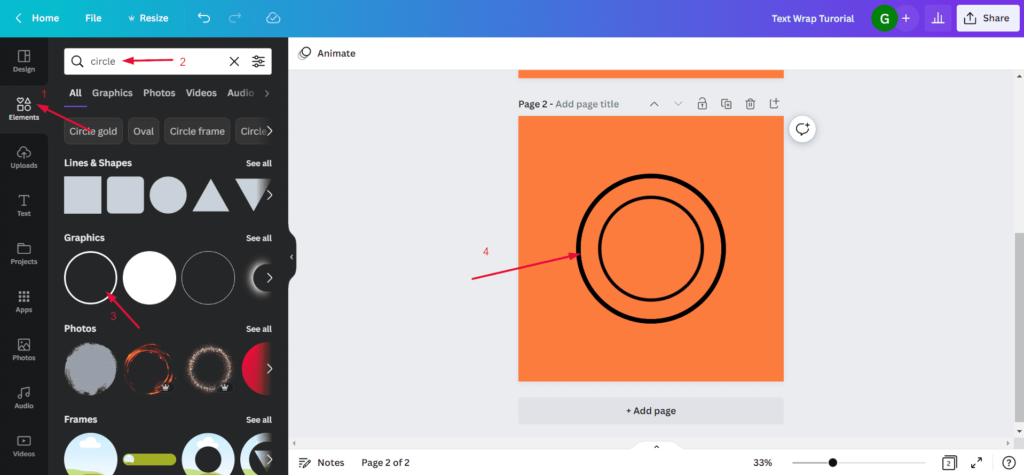
2. Now add a body text from the “Text” option in the left menu. And write the text you wish to wrap.
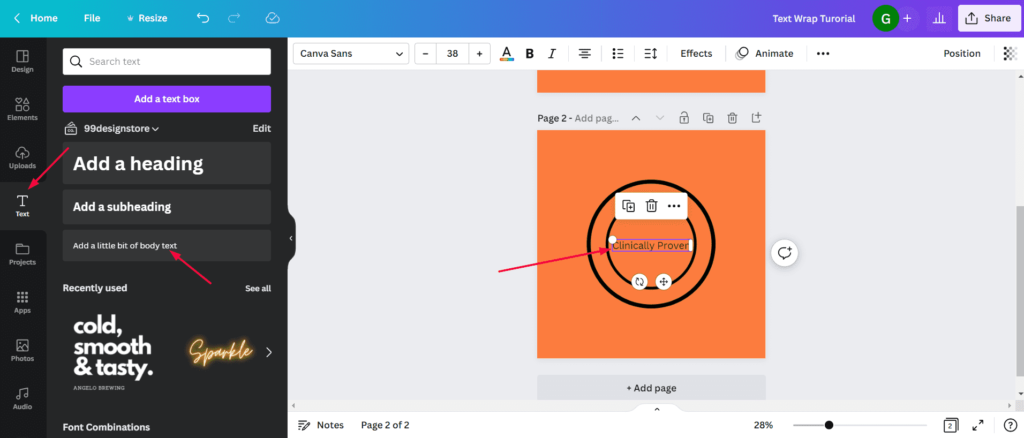
3. Select the text box, and click on the “Effects” option in the top menu. You will see all the options available under the “Effects” option. You may need to scroll down a bit to see the “Curve” option under “Shape” section as shown in the below screenshot.
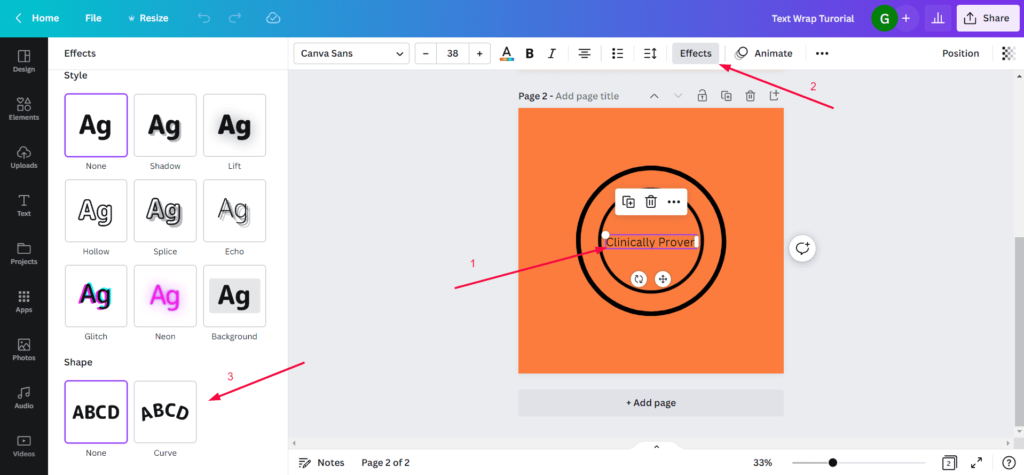
4. Move the text box in between the circles as shown below and adjust the curve effect using the adjust bar that is available.
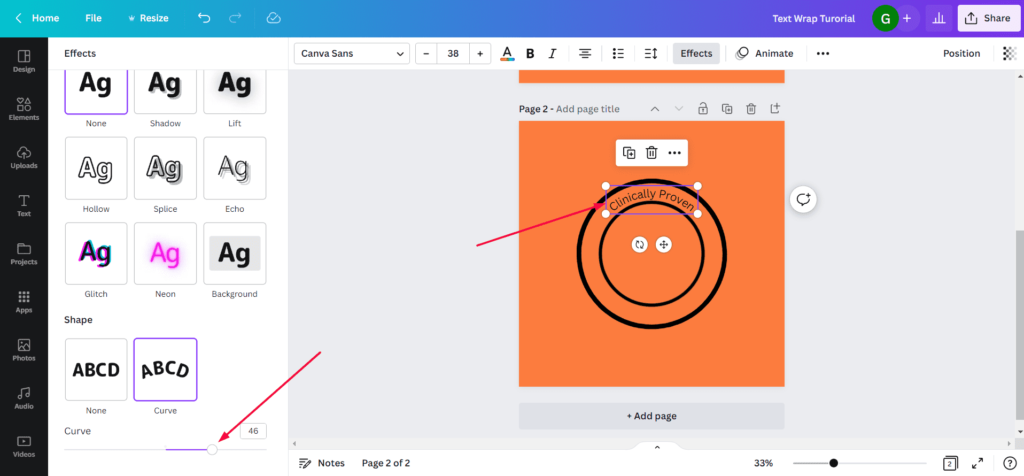
5. Once you fix the text curve to perfectly set it between the circles, duplicate it multiple times and rotate it to complete the circle as shown below.
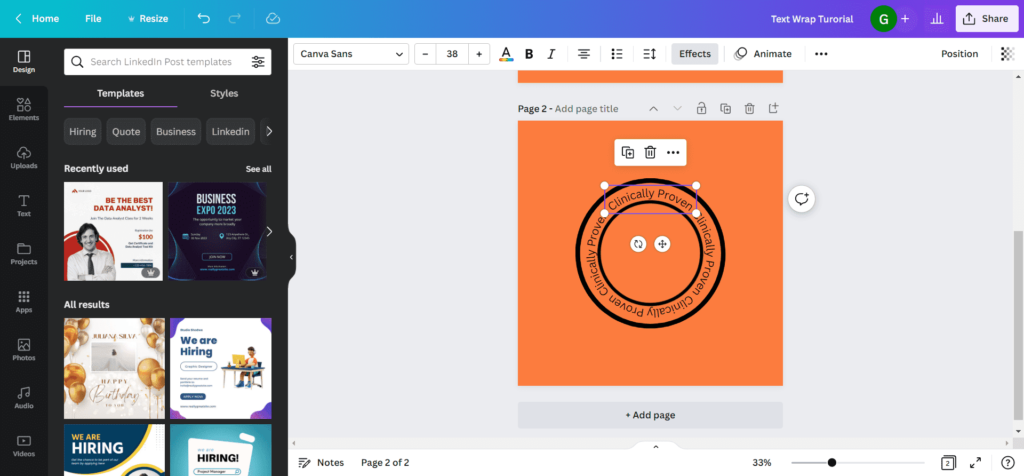
6. As a next step, select all the elements in the design, and “Group” them using the option available in the top menu.
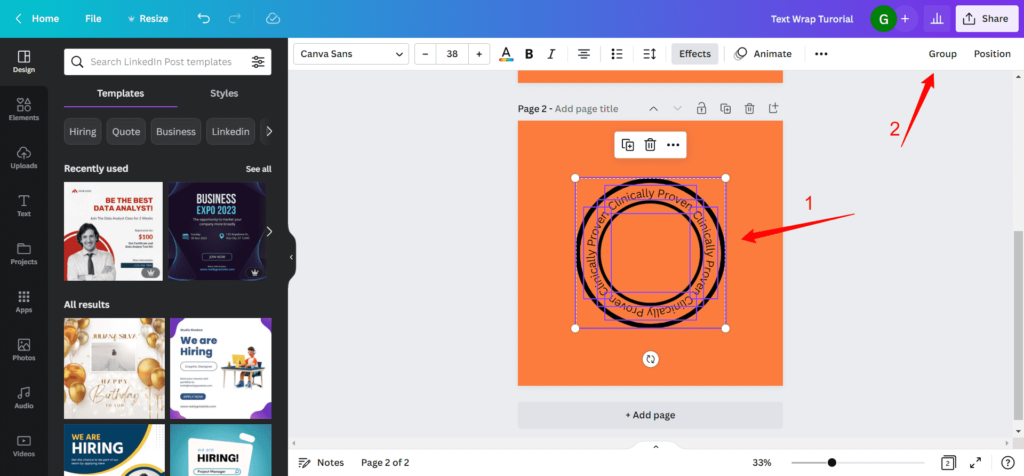
7. Now reduce the size of the grouped element, and move it to the previous design page as shown in the below screenshot.
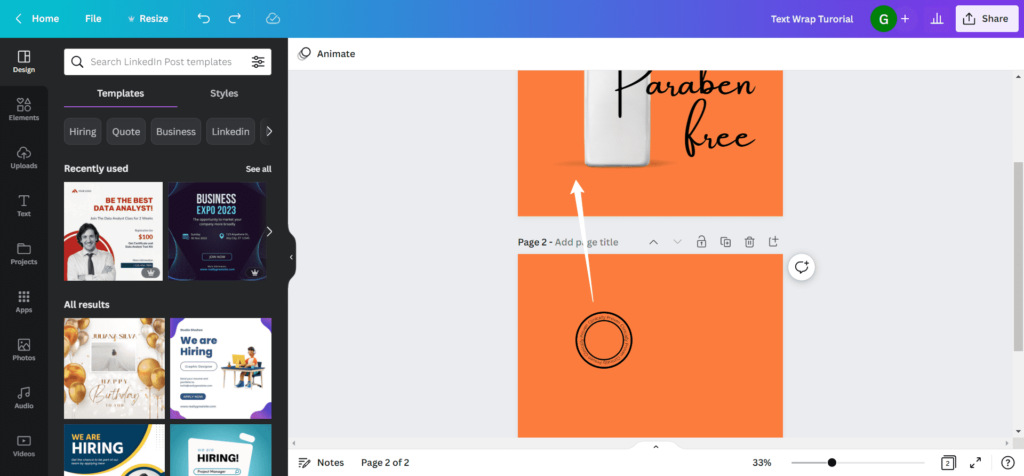
8. As you can see, now we have wrapped text both around the image and as a circle as well.
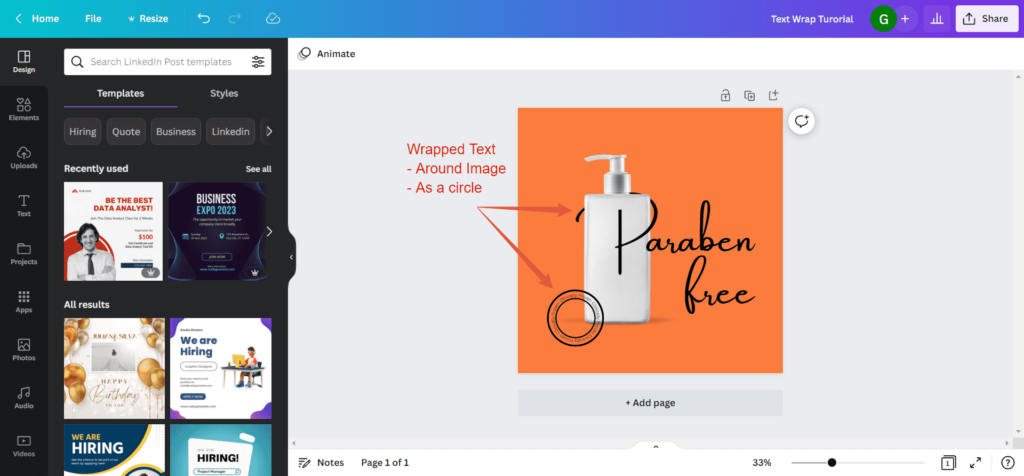
Text wrapping in Canva is a powerful design technique that can add visual interest and professionalism to your designs.
By wrapping text around objects or images, you can create seamless and visually appealing layouts that make the most of the available space.
Canva’s text wrapping functionality is user-friendly and customizable by using the above trick, making it a valuable use case for designers of all levels.
FAQs related to Text Wrapping in Canva
Below we have tried to answer some of the commonly asked questions related to text wrapping using the Canva design tool.
Where is the text wrap tool in Canva?
At the time of publishing this blog post, there was no direct option available inside the Canva tool to wrap the text around the image or a circle. However, you can follow the steps explained above to achieve the text wrap effect around an image or a circle.
Can you wrap text around an object in Canva?
Yes, it is quite possible in the Canva tool. You just need to follow the steps explained above with some minor changes. In place of the image, you may need to wrap the text around a 2D or 3D object based on your requirement. However, most of the process remain same as explained in this blog post.

