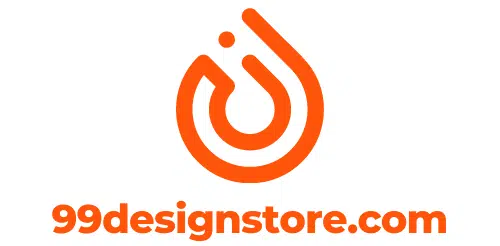Creating a vector file can be crucial in any graphic design project. Vector files offer several advantages over raster images, including the ability to scale up or down without losing quality.
Canva, a popular online design tool, allows users to create vector graphics easily and export them in SVG format. This tutorial will show you how to create a vector file in Canva.
Creating a vector file in Canva is a straightforward process. Follow these steps:
Step 1: Create a new design in Canva or open an existing one you want to download as a vector file. For this tutorial, we have opened a blank design page in Canva.
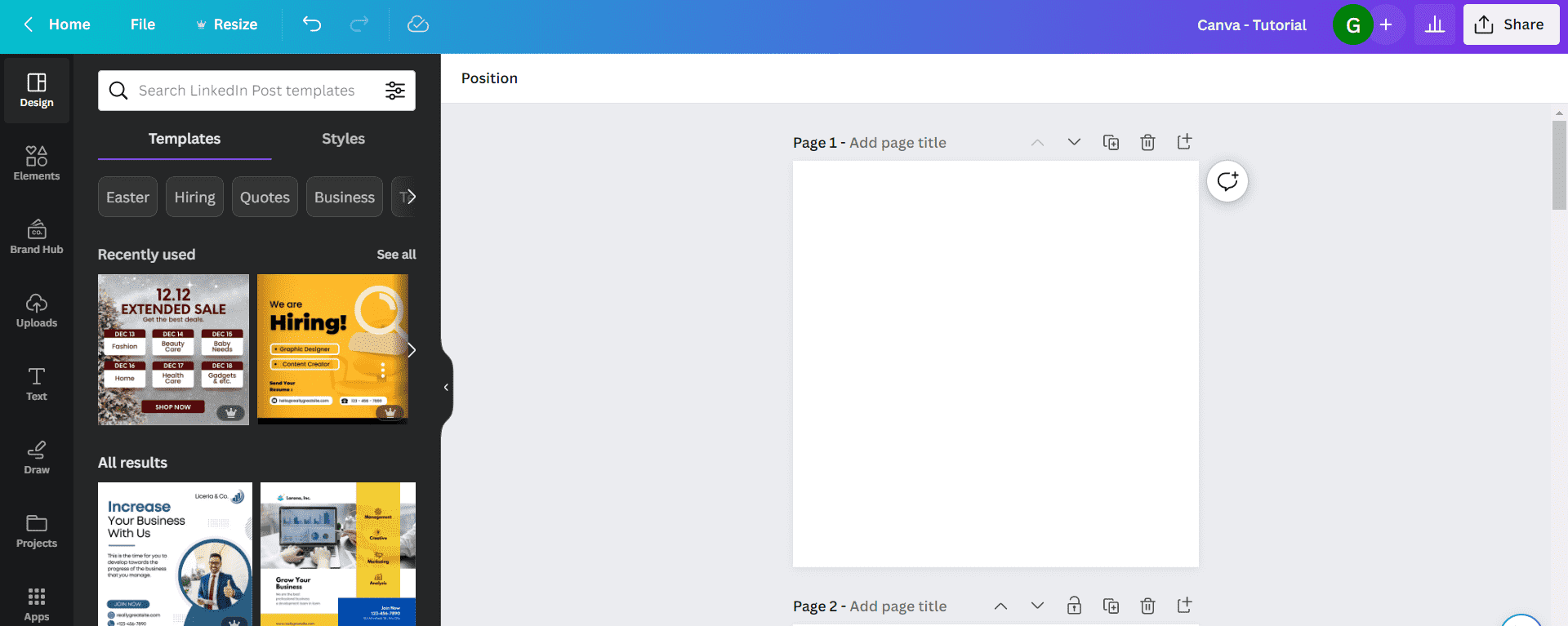
Step 2: Select the elements you want to use in your design from Canva’s extensive library of graphics, icons, and shapes. We have added a bee element to the design page from the “Elements” section on the left side panel.
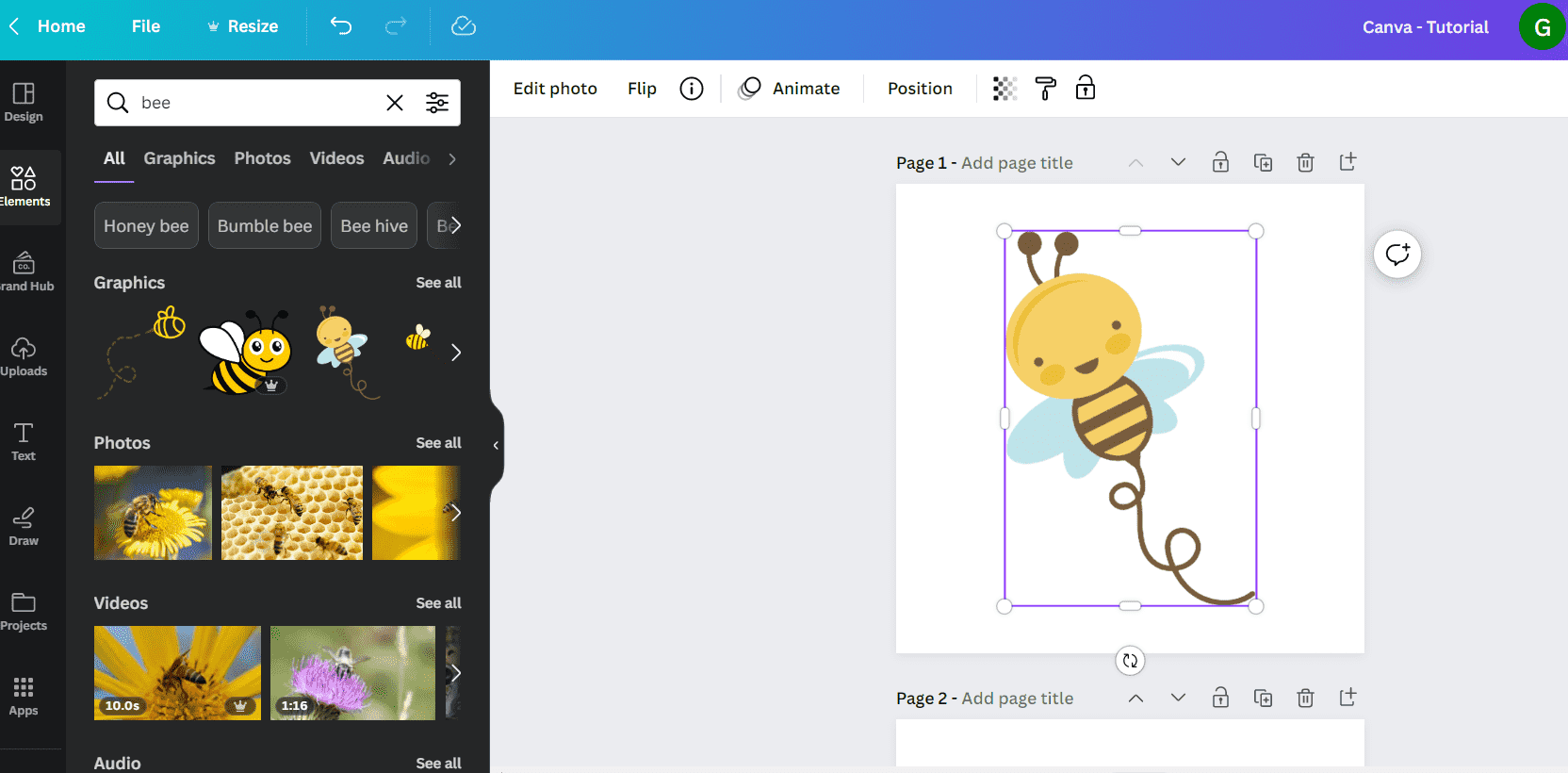
Step 3: Arrange the elements in your design and adjust their colors, sizes, and other properties as needed. Once you are done creating the design, click on the “Share” button at the top right side of the toolbar. And then select the “Download” option, as shown in the below screenshot.

Step 4: You see a dropdown option under the “File type” in the Download section. Click on the dropdown and select “SVG” as the file type.

Note that the feature to download your designs as SVG is available only for Canva premium users and not for Canva free users.
Step 5: As a last step, select the design page and hit the “Download” button to save the vector file to your system.
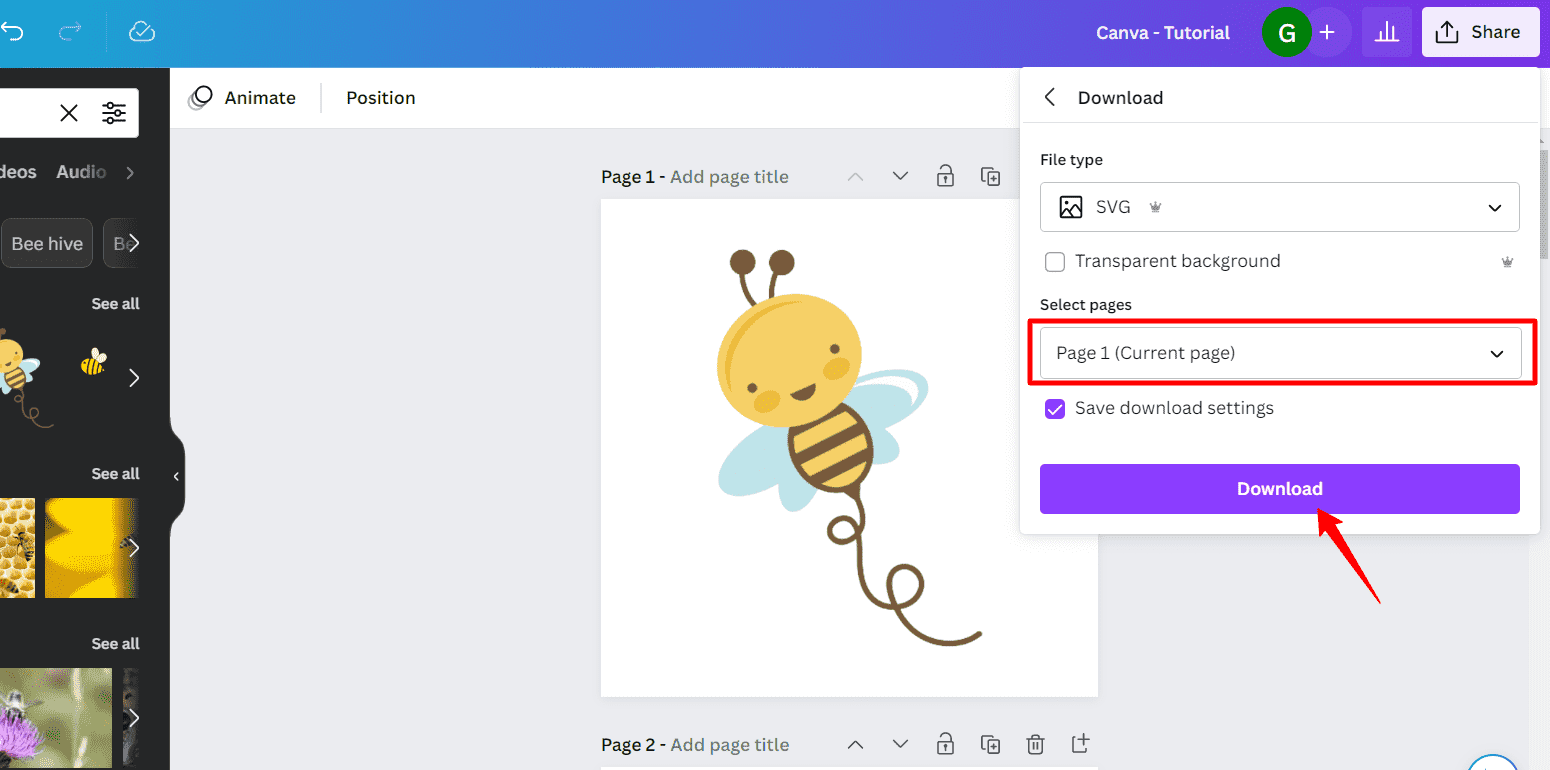
Creating vector files is a useful skill for any designer, and Canva makes it easy to create high-quality vector graphics without the need for advanced technical knowledge.
By following these simple steps, you can create your own vector designs and export them in SVG format. With this skill at your disposal, you can create scalable, versatile, and perfect graphics for a wide range of applications.
FAQs related to creating vector file in Canva
Below are some of the frequently asked questions related to creating vector files in Canva design tool.
What are Vector files?
Vector files are a type of digital graphic that uses mathematical formulas to create lines, shapes, and other design elements. Unlike raster images, which use pixels, vector files can be scaled up or down without losing quality. One popular vector file type is the SVG (Scalable Vector Graphics) format.
What is SVG format?
SVG is an open standard format for vector graphics that was first introduced in 1999 by the World Wide Web Consortium (W3C). It is based on XML, which makes it easy to read and modify with text editors or code. SVG files are lightweight and can be easily embedded in web pages, making them ideal for creating graphics that can be scaled to fit different screen sizes.
Does Canva support uploading SVG files?
Yes, Canva does support uploading SVG files. This means that you can use your own vector graphics created in other software and import them into Canva for further editing or to incorporate them into your designs. To upload an SVG file to Canva, simply click on the “Uploads” tab on the left-hand side of the screen, select the “Upload files” button, and choose the SVG file from your computer. Canva will automatically convert the SVG file into a format that is compatible with its editor, allowing you to use and customize the vector graphic in your designs.
Is SVG better quality than PNG?
In terms of resolution, both SVG and PNG can produce high-quality images, but they are used for different purposes.
SVG (Scalable Vector Graphics) files are vector-based, meaning they are made up of lines, shapes, and other graphic elements defined by mathematical equations. As a result, they can be scaled to any size without losing quality. SVG files are best suited for graphics that require flexibility in size and can be easily edited and customized.
On the other hand, PNG (Portable Network Graphics) files are raster-based, meaning that they are made up of pixels. They are best suited for images with complex detail, such as photographs or graphics with many color gradients, and that do not require scalability.
So, it depends on the type of image you are creating. SVG is the better option if you need to create a graphic that can be scaled to any size without losing quality and is easily editable. If you need to create a high-quality raster image with a lot of detail, PNG may be the better choice.